Google Analytics
How to Set Up Google Analytics
1. Go to https://marketingplatform.google.com/about/analytics/ and click on Get Started Today
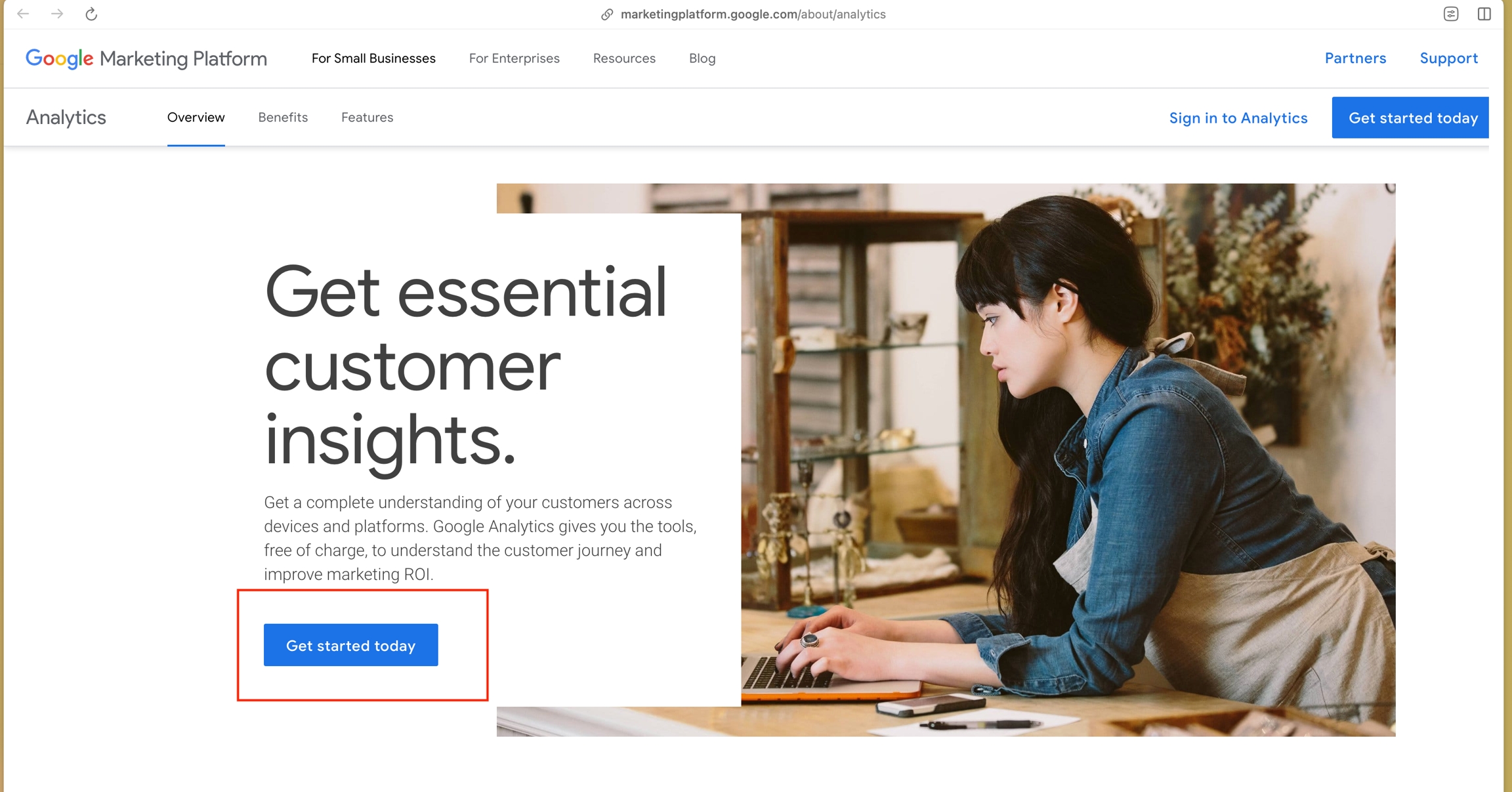
2. After logging in to your Google Account, you will be redirected to the Setup page, click on Start Measuring
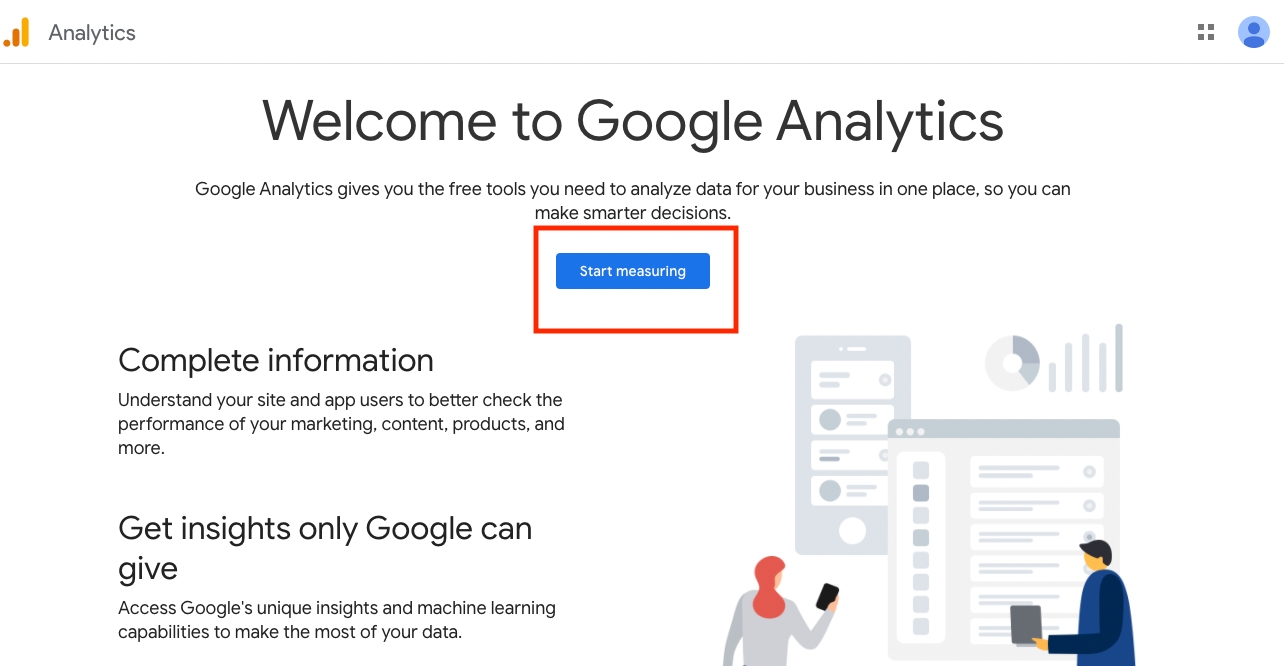
3. Enter an account name then click next
4. Enter a property name (and Singapore timezone and currency is selected) then click next
5. Select Other Business Activities and Small then click Next
6. Select Examine User Behaviour then click Create
7. Accept the Terms and click next
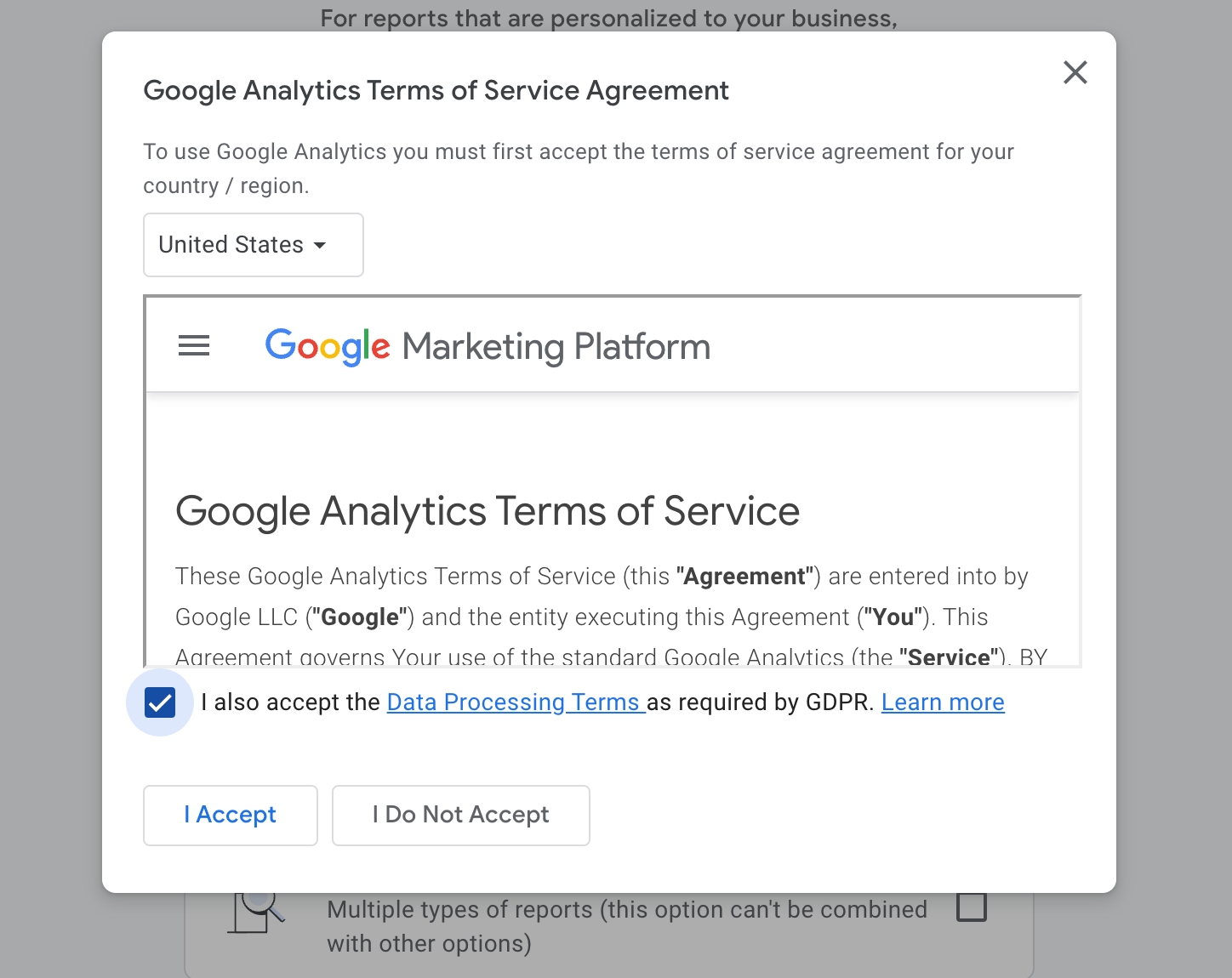
8. Select Web

9. Enter your website URL and enter the stream name, then click create stream
10. The installation instruction should pop-up automatically after approx 10-20 seconds, click on Install Manually and copy the Google tag
11. Finally, you will need to place this Google tag in ALL your HTML/EJS pages in the