TablePlus
How do I view what is inside my Postgres database which I created on Render.com?
1. Download and install TablePlus from https://tableplus.com/
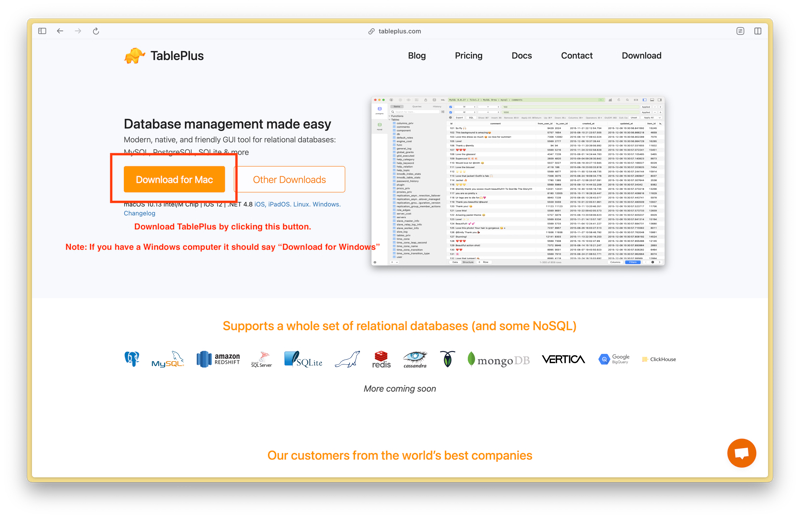
2. Open TablePlus and click on the + icon to add a new connection
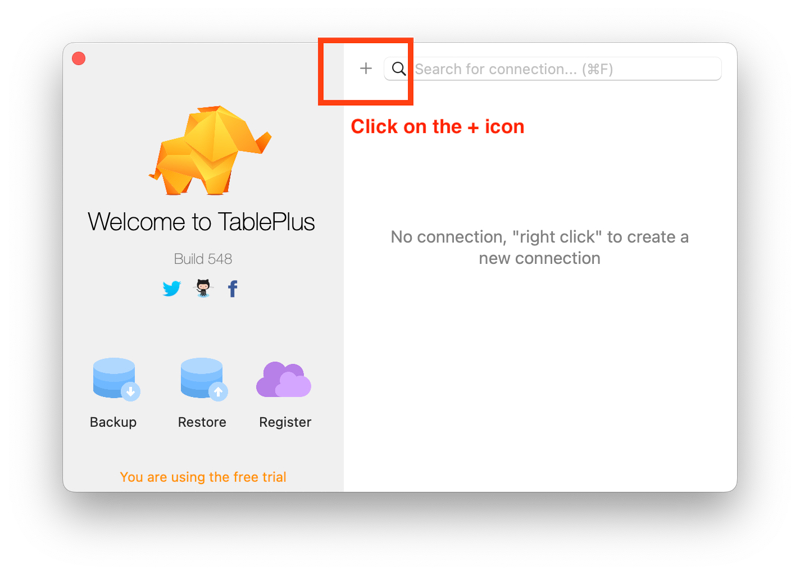
3. Click on Import from URL
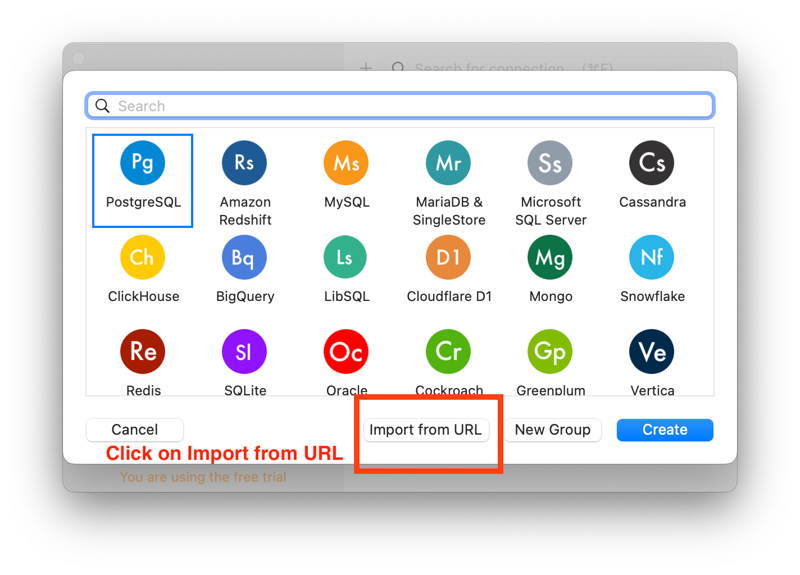
4. Paste the External Database URL (which you copied earlier when setting up Postgres) into the text field then click Import
External Database URL (which you copied earlier when setting up Postgres) into the text field then click Import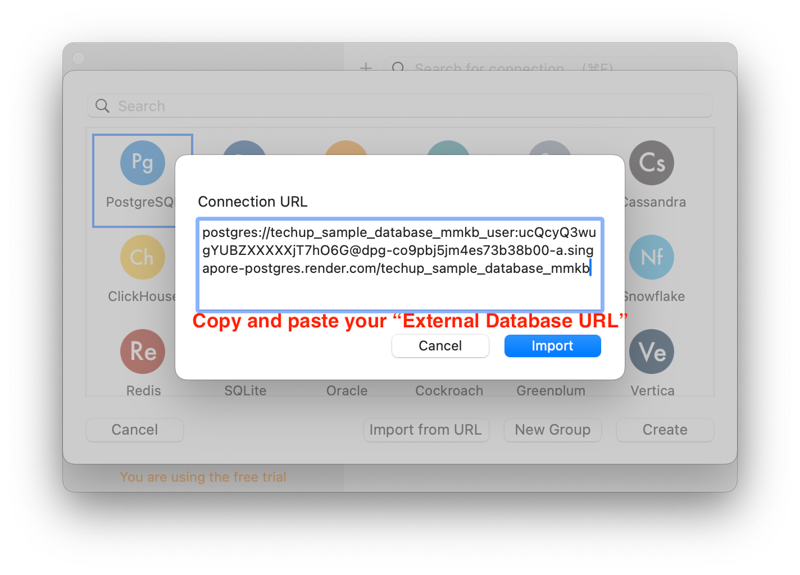
5. Click on Connect (you may rename the "Name" field or leave it as it's default)
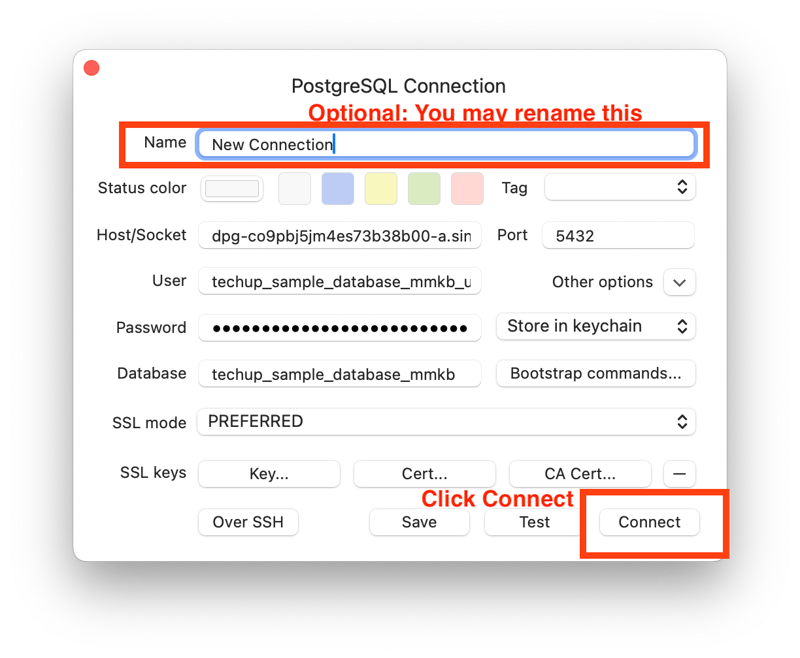
6. You have now successfully connected to the database from TablePlus and you may click on the Post table in the left sidebar to view the contents
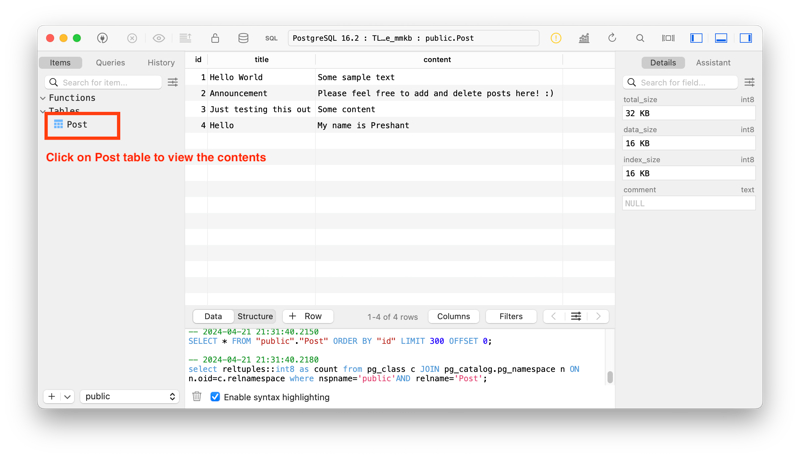
Last updated